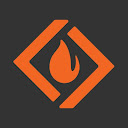How to find out the Oracle version
The Oracle version can be found by requestingselect version from v$instance; in SQL Plus
ORACLE_HOME
ORACLE_HOME environment variable is set to the path one level above the bin directory where SQL Plus executable file is located."No TNS entries found" Error message
In order to remove this message set TNS_ADMIN environment variable to the path where the file tnsnames.ora is located.TNS stands for Transparent Network Substrate is a proprietary Oracle computer-networking technology, supports homogeneous peer-to-peer connectivity on top of other networking technologies such as TCP/IP, SDP and named pipes © Wikipedia.
"No valid Oracle clients found"
This error occurs when one try to connect an Oracle database, through a Client like Toad for Oracle. To solve add the folder where Oracle client is located to the Path variable.Starting with Oracle 10g, along with the exp, imp utilities, appeared two new Data Pump utilities: expdp and impdp respectively.
They are also located in the bin directory of the Oracle home folder.
The old export and import utilities are client-side oriented, while the new ones are server-side oriented. Although the old and new utilities are similar in usage, the results are completely different. This means that a dump exported with exp cannot be imported with impdp.
Default directory for the dmp file
If the directory is not specified, Oracle tries to seek the dmp file in the default directory, which is something like that«drive letter»:\app\«user name»\admin\oratest\dpdump or«drive letter»:\app\«user name»\product\21c\admin\xe\dpdump in newer versions of Oracle
How to view already available directories for Data Pump
This requestselect directory_name, directory_path from dba_directories; in SQL Plus shows available directories.